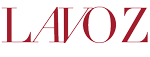Tips for a lazy geek with an iPhone
May 3, 2016
1.iPhone camera, free
The camera app that comes with iPhone is great for anyone who is unfamiliar with photography or in a hurry. Simply tap an area in the photo, and the camera automatically focuses on it. The app also comes with 8 filters, and you can even choose a filter and preview what it will look like on your image before taking the picture.
This camera is the easiest to access – simply swipe up on the home screen, and the iPhone’s native camera app opens.
Unfortunately, the iPhone camera lacks customizability. In dark settings, for example, the iPhone automatically takes pictures at a high ISO, producing low-quality and noisy images. If you want to take a picture of a moving object without motion blur, there’s no way to tell the camera to set a fast shutter speed.
2. Manual Camera by KendiTech, $2.99 on App Store
As the name implies, this app gives you full manual control of your iPhone’s camera. You can set your camera to any ISO from 23 to 1840 and any shutter speed from 1/1000 of a second to 1/3 of a second. The app comes with a histogram so you can check for clipping as you scroll through different settings.
Unlike Warmlight, this app includes a white balance adjuster. Slide left and right to change the blue and yellow levels in your photo. It would be helpful if it also included the ability to press a neutral color, and then the app automatically adjusted the white balance to match.
I wish Manual Camera included ISO-priority and shutter speed-priority modes, common on DSLR cameras. These modes allow photographers to choose an ISO or shutter speed they prefer, and the camera automatically calculates the corresponding value for a correct exposure.
Manual Camera does not come with filters, overlays or blur tools, but it is a great tool that allows you to get exactly the exposure you want.
3. Warmlight by Apalon, $1.99 on App Store
With Apple’s stock camera app, you can tap anywhere and tell the camera to make sure that spot is focused and exposed properly. Warmlight allows you to focus on and expose two separate spots. If you’re still not satisfied with the image, just tap on the exposure circle again and you can fine-tune the exposure by sliding ISO and shutter speed adjusters. You can see the difference between exposures in real time.
Warmlight comes with 29 filters and 14 overlay designs that add a surreal touch to photos. My favorite filter is “Dogwood,” a black-andwhite filter that still allows some dark color through. If you want to compare two filters against each other, there isn’t a simple before-and-after to do that. You have to scroll back and forth between filters. Warmlight also has a blur tool, both circular and linear.
Once you are happy with your finished image, Warmlight allows you to easily share your photos through Facebook, Instagram, email and other social media outlets.
Warmlight is overall a great app, but there is one feature it lacks. You can’t view and swipe through photos you’ve taken within the Warmlight app. If you want to evaluate different pictures, you have to switch to the Photos app. Shooting in Warmlight, evaluating in Photos, and re-shooting in Warmlight can be a cumbersome process.